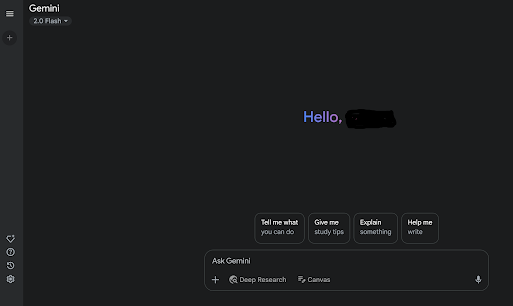This blog assumes that you heard enough about AI but you have not tried to use it yet.
Here is the simplest way to get started:
🌟 Save Time and Get More Done with AI – A Simple Guide
If you know how to use Google Search, you're already halfway there! This guide shows how to use Google’s free AI tool (called Gemini) to help with things like writing, planning, and answering emails — no tech skills needed.
🔹 Step 1: Open Google’s AI Tool
Go to this website: gemini.google.com/app
You’ll see a box where you can type.
🔹 Step 2: Ask Gemini for Help
You can type questions like:
“Help me plan a 3-day trip to New York”
“Summarize this email for me” (just copy-paste the email)
“Fix the grammar in this message: i hope your well”
Gemini will give you a fast, helpful answer — kind of like a smart assistant.
✈️ Example: Planning a Trip
Let’s say you're going on vacation. Here's what to do:
Type something like:
“I'm going to London from June 5–10. I like museums, walking, and food tours. Can you plan a trip for me?”
Gemini will give you a sample itinerary.
You can reply with: “Make it slower paced” or “Add a day trip to Oxford” to change the plan.
✉️ Example: Email Help
If you get a long email and don’t want to read it all:
Copy the email text.
Paste it into Gemini and type: “Summarize this”
You’ll get a quick overview.
Want to reply? Type a response and ask Gemini to fix spelling, grammar, or tone.
💡 Tip: Try Other Tools Too
Gemini is great, but you can also try:
ChatGPT (chat.openai.com) – good at writing and chatting.
Claude – helpful for writing stories or documents.
Perplexity – great for finding information quickly.
✅ You Don’t Need to Be a Tech Expert
Just type like you would in Google Search, and these AI tools will do the hard part. It’s like having a super-smart helper that works 24/7.
Want help using AI for something specific? Just ask!
___________________________________________________________________
So now that you know the basics, how about something more interesting way to use AI?
If you have never used AI:
The first step is understanding how to use it. I'll assume you've used Google before, have a Google account, and are already logged in. If not, you can still follow these steps without a Google Account.
Go to https://gemini.google.com/app
You will see
First try clicking on Tell me what you can do.
You will see
Get more done
- Write emails: Ask me to write or re-write emails and even change the tone based on who will read it.
- Refine work: Request feedback, discuss different perspectives, and get help with research and outlines.
- Streamline tasks: Go from multiple tabs to one conversation by asking me to find information for you and complete tasks directly in the chat.
Learn something new
- Help with studying: Generate study plans, quizzes, and practice questions to test your knowledge.
- Create summaries: Get an overview of reports or lecture notes, including key points and takeaways.
- Translate text and check grammar: Ask me to translate text or edit your grammar and sentence structure. I can even help you practice your pronunciation.
Boost your creativity
- Generate images: I can quickly design images, mock up logos, illustrate bedtime stories, and add text to photos.
- Compose a song or story: Prompt me to write something that will capture a memory or delight a loved one.
- Explore different styles: Envision your work across a range of approaches, visual genres, and copy formats.
If you want a different response, tell Gemini what you didn't like about the previous one and what you're looking for.
Now, copy and paste that into the document.
Finally, ask Gemini to summarize it.
Congratulations! You've started using AI.
You can do the same with other topics besides travel by first creating a document outlining your plan and interests, and then asking a question at the end. This document provides 'context' for the question you're asking the AI. It's often referred to as a 'context file.'